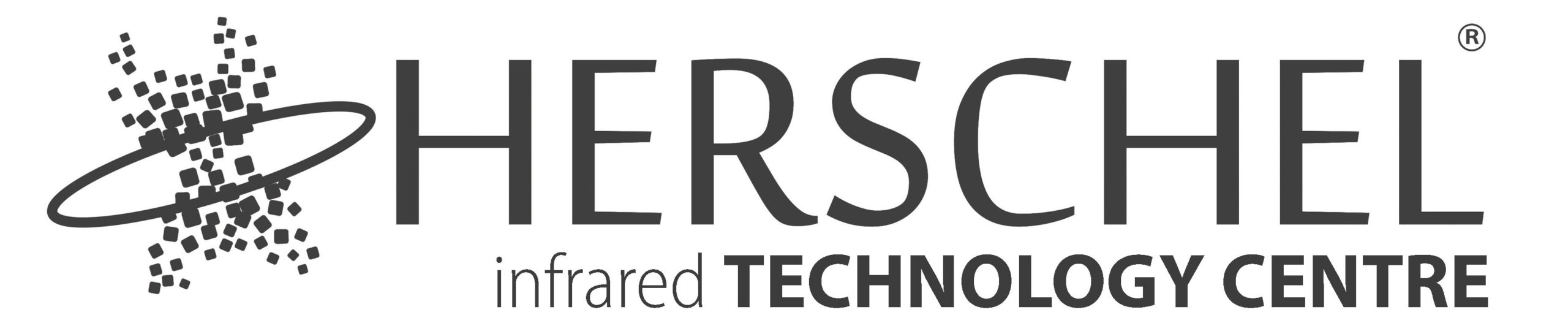Herschel Infrared Technology Centre offers Herschel Dealers and Installers world-leading instruction in Infrared Heat for Comfort Heating (people) and indoor and outdoor Environment Control (space heating). All courses are video-based with a self-assessment quiz at the end of each. You can work at your own pace, in your own time and come back again and again to your materials.
Membership benefits include:
World-leading Infrared instruction * Forum * Newsletters * Access to Infrared Experts * Work opportunities for approved partners * Networking for Infrared Professionals * Marketing Documentation for approved partners.
Getting started:
To apply for membership of Herschel’s Infrared Technology Centre and become an approved Installer or Dealer, please Contact Us. A member of the team will be in touch to take your application forward.
If you have been enrolled in a course by your company, use the details already supplied to Logon and access your course videos directly and enjoy your other membership benefits.
What our members say:
“The online training course created by Herschel is a must for anyone involved in infrared comfort heating. The courses are clear, easily accessible, comprehensive, and pitched at the right level for users, installers and anyone involved in the business. The training course removes guess-work and provides a methodical route to a successful comfort heating installation.”
Dr Cathal Wilson, Ceramicx Ireland.
“Just worked my way through the first module, never seen such a concise easy to follow and so well explained training on pretty much anything, great job.”
David McGrath – ECO HUB Scotland
“I’m in the process of working through your online training course and I’ve got to say I’m very impressed.”
Mark Edgar – Blackheath Installations.
“I have finally had the time to be able to complete the course: it’s very helpful and has given much greater knowledge of units we are installing. May I ask about 1 more course for my brother please…”
Dan – Holman Electrical.
How to Enroll
Membership of Herschel’s Infrared Technology Centre is available to Herschel Dealers and Installers. If you wish to become one, please fill out our application form contact us to apply.
Herschel Infrared Technology Centre is part of Herschel Infrared Ltd.